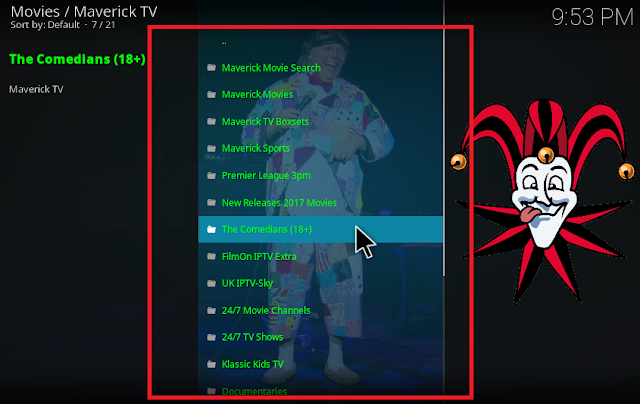Few days ago, i was have a review about top 3 Movies & Entertaiments Kodi addon. This is 3 great addon on kodi for watching Movies, Tv shows, Live Tv & some sports channels on it. To day, i want give for you a other kodi addon called Maverick TV, according to my vote, Maverick TV is also a best kodi addon to watch Tv, Movies, Sports, music ...
So what is the interesting of Maverick TV Kodi addon. Maverick is a new brand new addon, that supported by maverick repo help you:
- - Watch 1080p, 720p & 3D movies
- - Watch UK Live Channels
- - World Live Channels
- - High quality TV series box set
- - Finding sports streaming on Sports live channels
- - Enjoy Live concert
- - Listen Music live channels & more
All Kodi guides & tips have been made with version 16 jarvis & 17 crypton at this time. With Video Guide & steps install by illustrations.
Video guide Install Maverick TV Kodi addon
Steps guide Install Maverick-tv Kodi addon on Kodi 17 crypton
Open Kodi 17, & click system icon as this pictures, then click File manager
Now, click Add source then click None
Then type this link http://mavericktv.esy.es/repo & click OK
Type a name as Maverick then click OK
Then click Install from zip file
We are continue click on Maverick then select repository.maverick-x.x.zip
Wait for have a notice Mavric addon repo enabled then click Install from repository
Now select MaverickTV repo > then click Video add-ons > then click Maveric TV
Continue click Install, > then wait for have a notice as add-on enabled, then click again Maverick TV > select Open
How to install Maverick TV addon on Kodi 16 jarvis
1- Open your Kodi
2- Click SYSTEM > then click File manager to begin process install Maverick tv addon on kodi
3- Click on Add Source > then click None
4- Type exactly this link http://mavericktv.esy.es/repo on address box, then click Done
5- Type a name for name media sources box : Maveric then click OK
6- Now go back home screen Kodi by click Home icon in bottom
7- Click on System then click Add-ons > click Install from zip file
8- Click on Maverick > then click repository.maverick-x.x.x.zip
9- Wait for Maveric Addon enabled notification then click Install from repository
10- Now click on MavericTV Repo > then click Video add-ons > choose Maveric TV
11- Click on Install to begin setup maverictv addon, when you see a notice as Maverictv addon enabled let's click again on Maveric TV to open