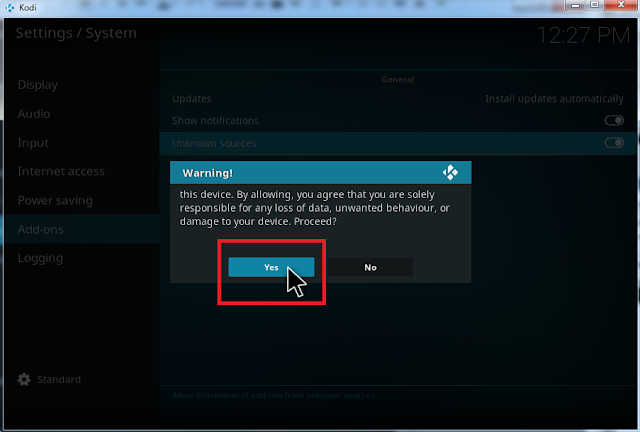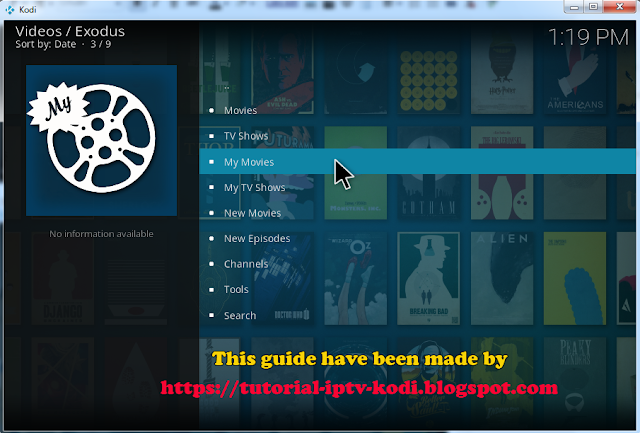Steps for Install Exodus Kodi addon for Kodi 17 Crypton. This is new guide that we has been made to day that help you learn about Exodus addon kodi and easy ways for install exodus addon on Kodi 17 success.
 |
| Install Exodus addon with Kodi 17 Crypton |
About Exodus Kodi addon:
Exodus addon is a extension for Kodi, its addon from Fusion repository, that give you more amazing entertaiment shows, sports, tv online, or movies online channel. You can watching a lot of interesting events with this addon as
- Movies
- TV Shows
- New Movies
- New Episodes
- Channels
- Movies
- TV Shows
- New Movies
- New Episodes
- Channels
About Kodi 17 Crypton
This is new version of Kodi app. Kodi 17 Krypton has been more big upgrades and improvements over previous versions.
Beside the updated new interface called Estuary Skin, Kodi 17 supported many new features are being added as including native support for ARM Amilogic 4K chips, Android de-interlacing to improve live TV streams etc...
How to Install Exodus addon For Kodi 17 Crypton
Step by step this guide are easiest way for install exodus addon success on Kodi 17. This guide has been made with 2 tutorials
- Video Guide install exodus addon for kodi 17
- Guide install exdus addon on kodi by illustration
First of all, you must remember: By default Kodi 17 has Unknown sources disabled, so you have to enable this first. Once this is done it doesn't need doing again
1. Open Kodi and select System
2. Select System settings
3. Select Add-ons
4. Turn on Unknown Sources
5. A warning box will now appear asking if you agree that you are responsible for data loss, damage to device etc. As long as you are a sensible user then you are fine. Click Yes
In this step you was enabled Unknown sources to continue install exodus-add-on
6. We are continue Install exodus add-on for Kodi
- use Esc on your keyboard to go back Home Screen Kodi 17
- from Home Screen > select Settings
7. Select File manager
8. Select Add source
9. Select None
10. Type exactly this link : http://fusion.tvaddons.ag and select OK
11. Highlight the box underneath Enter a name for this media Source
- type a name called: Fusion and select OK
12. Basically that is all you need to do to get Fusion on your device. To use Fusion and install repos from it you need to do the following:
- Go back to your Home Screen and select Add-ons
13. Select Add-on Browser Icon
14. Select Install from zip file
15. Select Fusion
16. Select kodi-repos
17. Select english/international/adult depending on the type of repo you are looking for.
-at this guide, we are select english for continue install exodus addon
18. Scroll mouse for select repository.exodus-1.0.1.zip
19. Wait for exodus repository have notification add-on enabled
20. Continue select Install from repository
21. Select Exodus repository
22. Select Video add-ons
23. Select Exodus
24. Select Install
25. Wait Exodus dowloading and have a notification Add-on enabled
26. Select Exodus
27. Select Open
28. Now Exodus addon Kodi 17 Crypton was installed. Enjoy!
As you see, with 28 step, i have been finished the guide " How to Install Exodus add-on for Kodi 17 crypton ". Hope you like this tutorial and visit this blog more time for get more new guide, new tips about install amazing kodi addon